IMPORTANT NOTE: This guide will set up integration for SystmOne if your Lexacom version is 3.14.7 or earlier. Please refer to the new guide if you are using 3.14.8 or greater.
Lexacom 3 integrates with the SystmOne clinical system, allowing Talk users to import the patient name of their current patient into the Lexacom reference field. To set this up there is a single option to select within Lexacom Admin and then a setting within SystmOne that is set per PC.
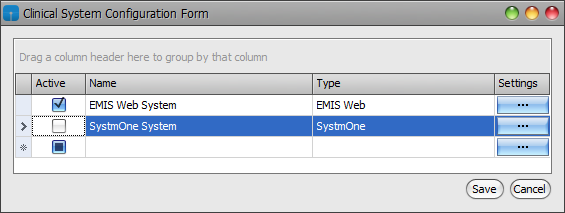
To enable third-party software such as Lexacom to integrate with SystmOne:
This needs to be done at each PC where the integration with SystmOne is needed.
Once Client Integration is enabled within SystmOne:
This will connect Lexacom and SystmOne and allow the patient details of the loaded patient to be imported into Lexacom.
Join our webinar to find out how to make the most of your Lexacom system.
Learn more