To log into Lexacom, enter your Username and Password in the appropriate boxes and click Login. If you do not know, or have forgotten your credentials, speak to your Lexacom Administrator.
The Licensing Details show the name of your registered Lexacom platform
The Server Details show where your Lexacom Database is held
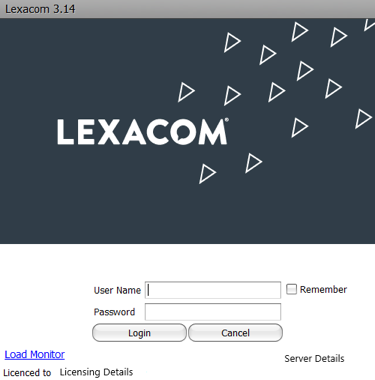
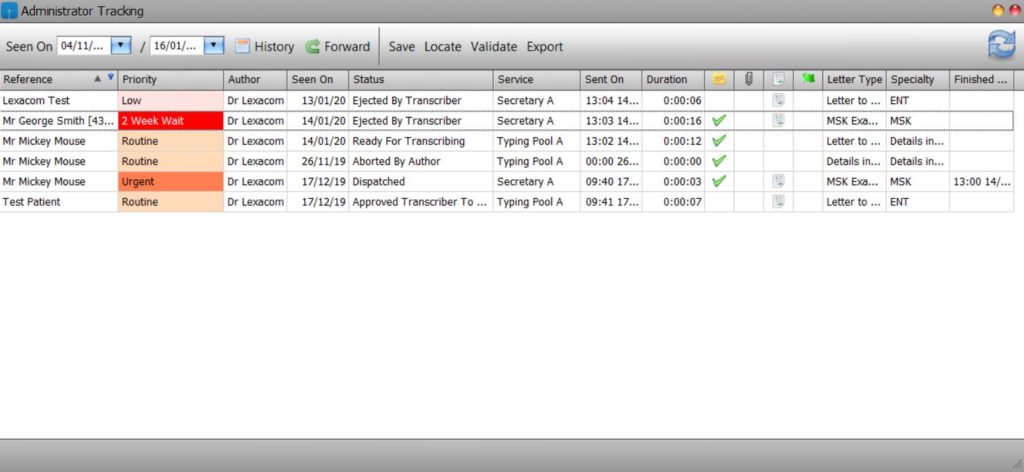
The Dictations tab shows the Dictations Grid with the user’s currently active dictations:
Dictations can be opened by selecting and double clicking the required dictation.
The Tracking tab shows the Tracking Grid with the user’s past dictations
The Load Button is used to load the currently selected dictation. Dictations may also be loaded by double-clicking on the selected dictation.
The Dispatch button is used to mark the currently selected dictation as complete (Dispatched) without loading the dictation. This option is only available if the dictation has been Returned To and Approved By the original author.
The History button is used to display the history of the currently selected dictation.
The Forward button is used to forward the currently selected dictation to a different user, pool or service.
The Locate button is used to check for the presence of the audio file on the server
The Export button is used to export the current grid view into a number of formats including Microsoft Excel spreadsheets.
The Refresh button is used to refresh the contents of the Dictation grid to update any changes. Lexacom Type does also refresh the grid automatically at intervals
This button is used to control where Dictation grid appears on your desktop.
If the push-pin is toggled down ( ) your dictation grid will always be on top of other windows.
Join our webinar to find out how to make the most of your Lexacom system.
Learn more