To log into Lexacom, enter your Username and Password in the appropriate boxes and click Login. If you do not know, or have forgotten your credentials, speak to your Lexacom Administrator.
The Licensing Details show the name of your registered Lexacom platform
The Server Details show where your Lexacom Database is held
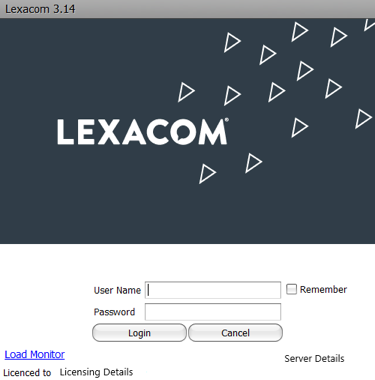
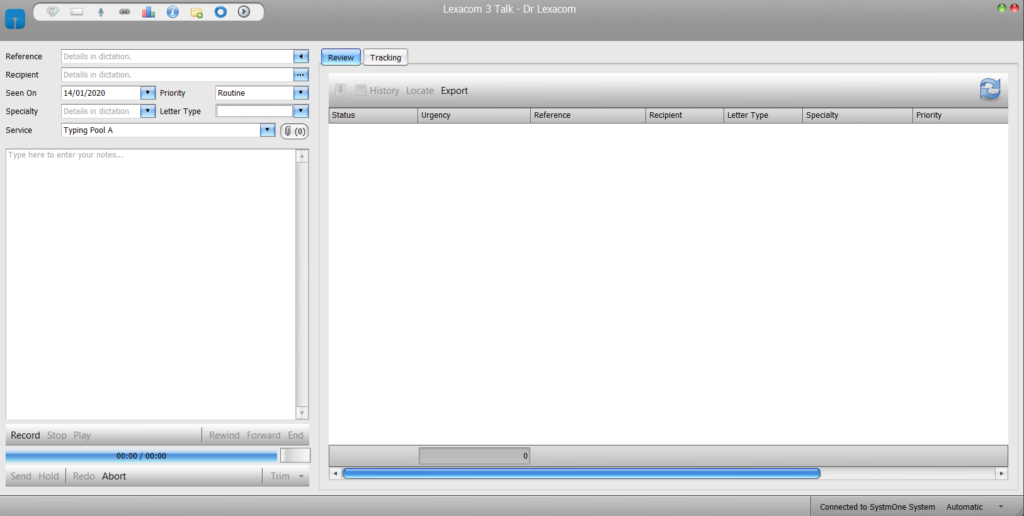
Enter a Reference for the dictation, or if using Clinical System Integration use the Import button () to import the patient details from the Clinical System
Enter a Recipient for the dictation, or select from a predefined list using the button. If no Recipient is entered, the Recipient value will be Details in Dictation.
Select the Seen On date from the calendar. By default the Seen On date will be set to the current date.
Select the Speciality for the dictation from the drop-down menu. If no Speciality is selected (or there are no Specialities to select) the Speciality value will be Details in Dictation.
Select the Service to which to send the dictation. The default service for the user’s dictations is set through the Users Editor within Lexacom Admin.
Select the Priority value for the dictation. The default priority for the user’s dictations is set through the Users Editor within Lexacom Admin.
Select the Letter Type for the dictation from the drop-down menu. If no Letter Type is selected (or there are no Letter Types to select) the Letter Type value will be Details in Dictation.
It is possible to add file attachments to a dictation
Press Record to begin recording, or use the Record button on your microphone if using a compatible device

Whilst the dictation is recording the recording bar will display the current length of the dictation and the position within the dictation; the recording level indicator will indicate that volume is detected by the microphone.
To review the recording, press the on-screen controls rewind and play, or use the equivalent buttons on your microphone handset
Click Send to send the dictation to the service, or hold the NEW or EOL button on the handset if using a professional microphone.
Click Hold to save and hold the dictation without sending to the service for future amendment.
The Review grid shows:
The Tracking tab shows the Tracking Grid with the user’s past dictations
Join our webinar to find out how to make the most of your Lexacom system.
Learn more