Your USB microphone must be plugged in to the PC before logging in to Lexacom. Once you have logged in to Lexacom the device should automatically sync with your Lexacom system.
A list of Lexacom Compatible Hardware can be found here
Alternatively
E.g. a webcam
You may need to change the device Lexacom is currently trying to use, as this could affect the quality of your audio.
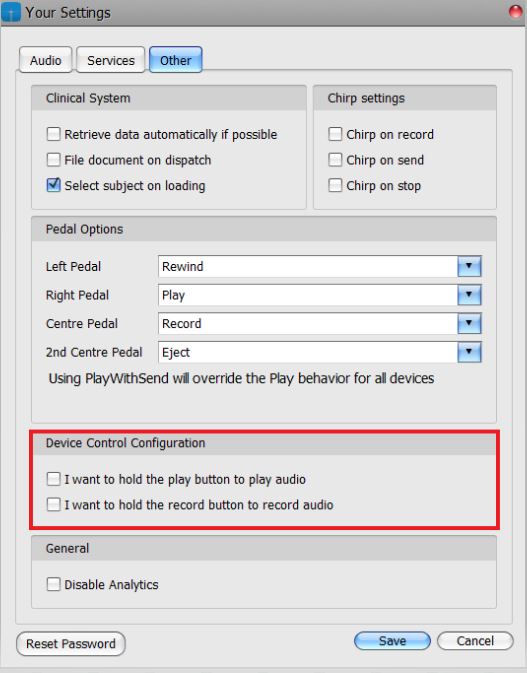
Join our webinar to find out how to make the most of your Lexacom system.
Learn more