Password changes can only be undertaken by the Lexacom Administrator, an individual on-site who has access to Lexacom Admin.
If a user requires a password change they need to contact their Lexacom Administrator.
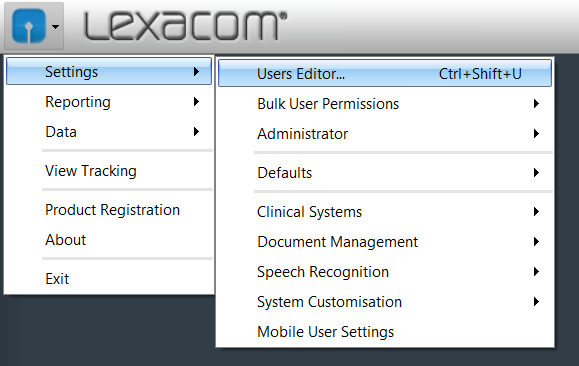
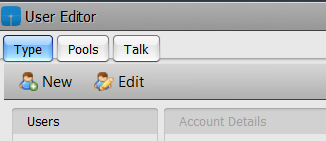

The user’s current password remains valid, but when the user next logs into Lexacom they will be prompted to reset their password.

Join our webinar to find out how to make the most of your Lexacom system.
Learn more