Lexacom users can only be created and added by the Lexacom Administrator. Please ensure you follow ALL steps on this page, including adding the user to the typing pool (last bullet point).
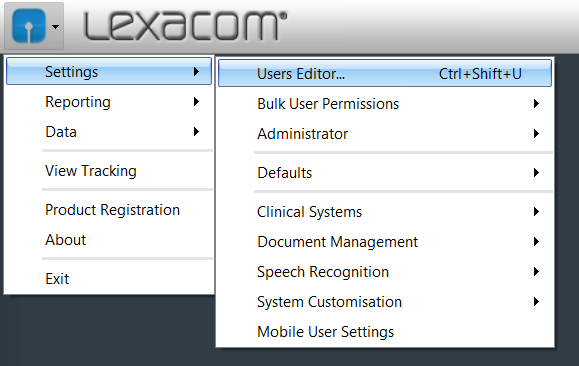
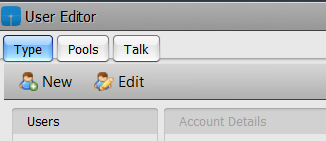
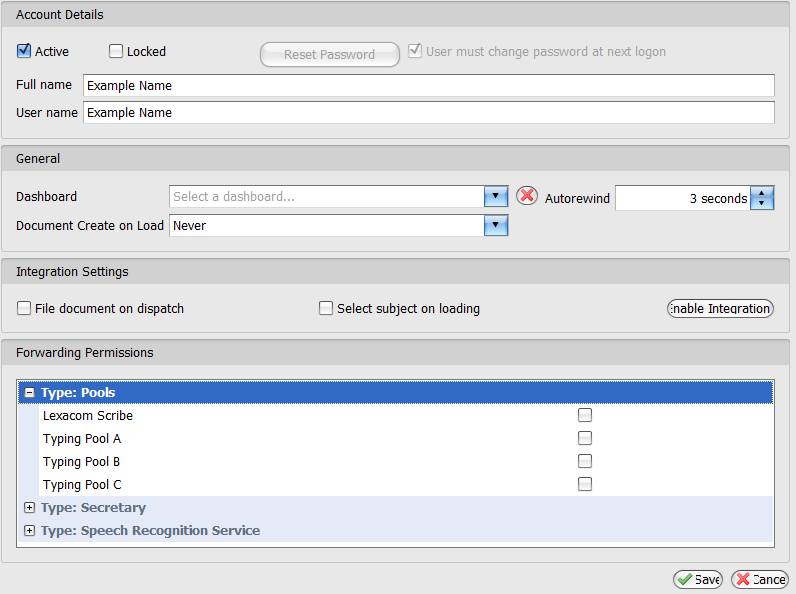
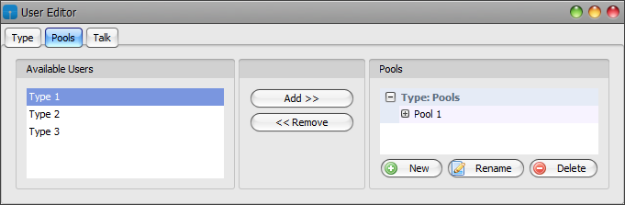
Join our webinar to find out how to make the most of your Lexacom system.
Learn more