Echo software gives you the option to add an extra layer of security by adding Multifactor Authentication (MFA) to your account. Multifactor Authentication software will send a code to a nominated device which will need to be input alongside your username and password when logging into Echo.
If you wish to add this to your account, log into your Echo account at admin.lexacom.com
Select Multi-Factor Authentication from the menu on the left hand side:
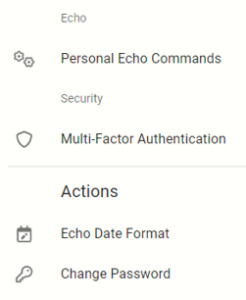
When you select yes, you will be prompted to retype your password to confirm you are starting the process.
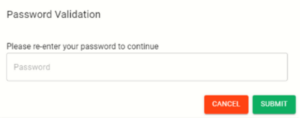
On the next page you are greeted with links to download an authenticator app from the Apple App Store or Google Play Store. You can also use any authenticator app that you would prefer.
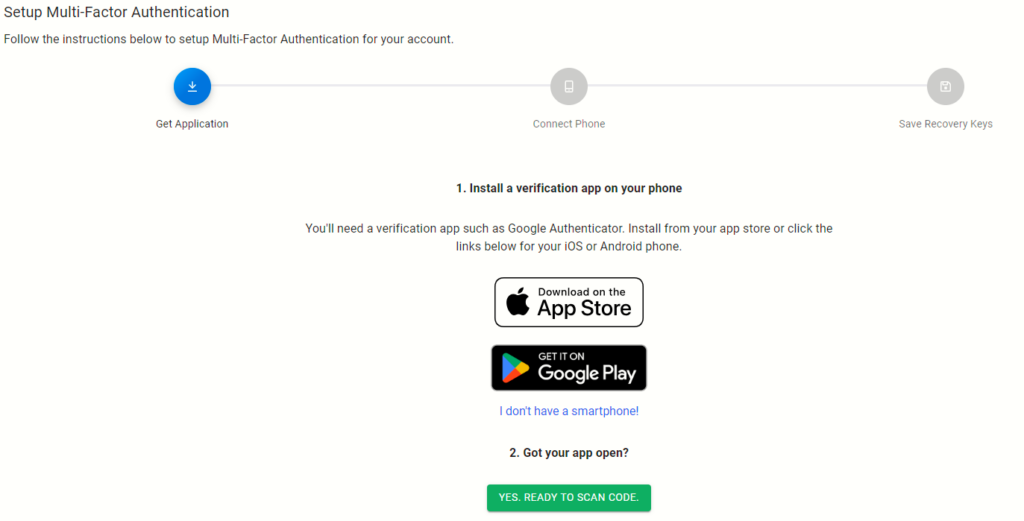
With the App downloaded, you can continue by clicking the “Yes, Ready To Scan Code” button below to link the authenticator to your Lexacom account. Opening your authenticator app, prepare to connect a new account.
With the camera now activated position the QR code on the screen within the area on your screen. The app will then generate a 6 digit code that you can type into the box available on your computer and click the “Connect To Phone” button to progress to the next page.
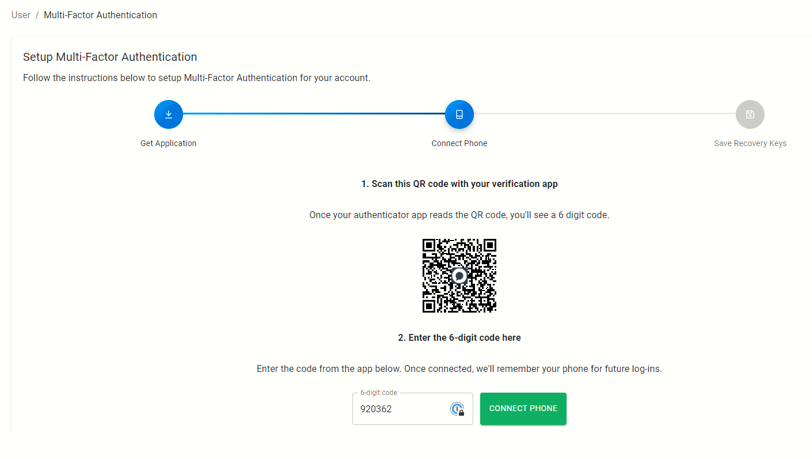
If you do not have a smart phone, you can get your 6 digit code via text by selecting “I don’t have a smartphone”. On this page you can input your mobile number and you will receive a text message with your 6 digit code. With this method you will have to be able to receive a text to access your account.
The last page of setting up Multi-Factor Authentication is displaying your emergency recovery keys.
YOU CAN NOT MOVE OFF THIS PAGE UNLESS YOU PRINT OR COPY THESE RECOVERY KEYS.
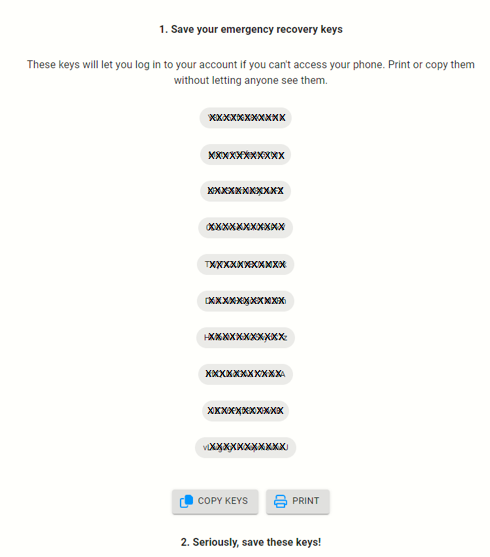
KEEP THESE KEYS SAFE, EITHER STORED ON YOUR COMPUTER OR IN A SAFE LOCATION PHYSICALLY AS IF YOU ARE UNABLE TO PROVIDE THE 6 DIGIT AUTHENTICATION CODE, THESE CODES ARE THE ONLY WAY TO ACCESS YOUR ACCOUNT AND ECHO
You will then be required to log out of admin.lexacom.com and back in to complete the process:
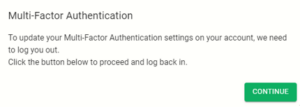
You will be prompted to use an MFA code to log in:
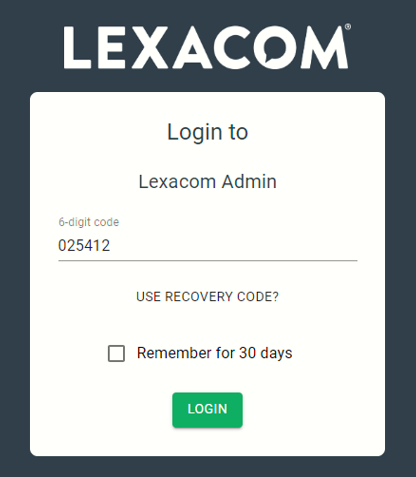
Use your nominated device to locate the MFA code to enter into the log in screen
Join our webinar to find out how to make the most of your Lexacom system.
Learn more