Echo has been designed to provide high accuracy when transcribing text, but to ensure you get the best accuracy possible, we have included some guidance below.
Microphones can differ in sound quality, which impacts speech recognition accuracy. You can find a list of our recommended fixed-microphones here.
When you load Echo, ensure that the correct microphone has been selected for usage. Echo will automatically choose an audio input device on your computer which may not be your preferred microphone e.g. a webcam microphone.
If your PC is using multiple microphone devices, you may be talking in to one microphone with audio being picked up by another, this will also impact the sound quality which Echo is receiving.
If there is a device you always want to use with Echo, the best practice is to ensure it is plugged in (to the same slot) before you load Echo, it will be selected when you log in.
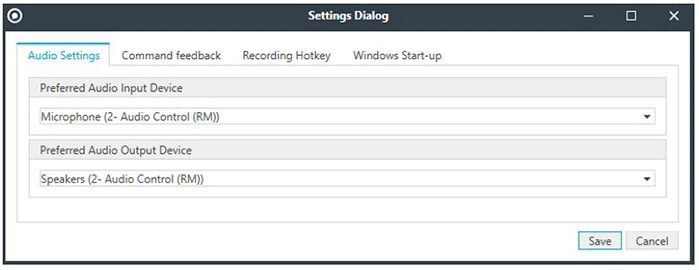
How you hold and use your microphone can affect speech recognition accuracy e.g. if the microphone is held too close this can cause sound distortion and poor accuracy.
For the best speech recognition results:
If you are using a headset or a built-in microphone on a laptop, it should still be kept a consistent distance from your mouth to ensure Echo receives consistent, high-quality sound.
Many microphones also have different modes which affect how they receive sound. Your microphone should be in the mode which is best suited for speech recognition.
The instructions below relate to the Olympus RM 4010P. For other models you will need to consult your device user manual.
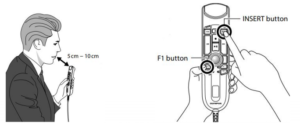
Echo does not require complete silence, but a quieter-environment will generally lead to better results. Noise such as a desk fans, radios and other voices can lower the quality of the sound received by Echo.
Join our webinar to find out how to make the most of your Lexacom system.
Learn more